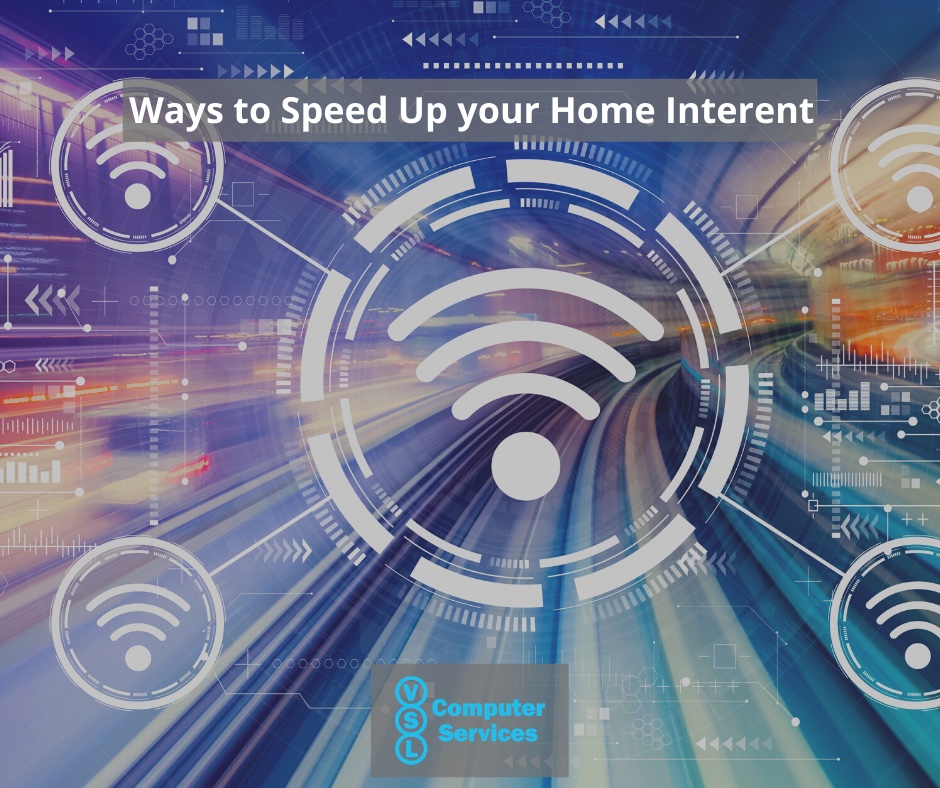
We use our home internet for a plethora of things these days, from working from home to streaming your favorite shows. We all love our internet when it’s performing well, with no buffering issues and no delays holding up whatever we’re doing online. This is not so much the case when our internet is lagging, buffering, not loading quickly or even at all.
Before you look into pricey solutions, many things may improve your internet speed that you may try first. Let’s jump in!
Restart your router, modem, and everything connected to the internet
We all need a break from time to time, and so do our devices. Reset your router at least once a month. If you have a modem separate from your router, be sure to reset that as well. Resetting your router is a great and easy place to start. Your router/modem is a small computer and caches memory, background processes, and information, a reset may be just what it needs to run efficiently again. Resetting your modem will simulate the connection with your Internet Service Provider (ISP). As it resets, it will connect to various data channels, sometimes putting you on a more efficient channel.
Put your router in a better location
Have you ever wondered how your router sends out the internet for your devices to connect to? Then today is your lucky day! How your wireless router works is that it sends out radio signals in every direction. These radio signals are high frequency and have a relatively short range. The signals may also be slowed down or blocked by objects and walls, which can create poor and slow connections.
Find a better place for your router with fewer obstructions in the way to help your devices connected to the Wi-Fi easily.
Check your data cap
Data Cap? On a home internet service? Believe it or not, many of the ISP’s do have data caps in place. More often than not, they do not advertise this. To check and see if you have a data cap, take a look at the fine print on your next monthly bill.
When you reach this data cap, the ISP may throttle your internet speed, charge you more, or a combination. If you can’t stay below the data cap, call your ISP to see if there is an option with a high data cap.
Turn off any devices you aren’t using
Even with a device is in sleep mode, it still sips from the available bandwidth. The solution to this is to turn off any connected device you are not using or do not need on.
Check to see if any unwelcome guests have connected to your Wi-Fi
Being that we’re 2021, we hope that you know to secure your home network. On the off chance that you haven’t, jump on that first and foremost. Now, let’s check what all is connected to your network. To check this, you’ll want to connect to your router and review the connection logs.
To connect with your router, look in your router’s instructions for the correct LAN IP address to connect to your router via a web browser. Type the LAN IP into the address bar of your web browser to log into the interface of your router. Various routers label the parts of the interface differently but look for something along the name of “Wireless” and “network” to find the log of connected devices.
You’ll see the hostname (which is the device) and the MAC address. If you don’t recognize a device that is connected, change your router password. Changing the password will prompt each connected device to input the new password. This may be a little tedious on your part, especially if you have many devices connected to your router, but it should remove any devices that aren’t yours.
If those aren’t working for you, try ethernet
A hardwired connection (ethernet) will always have a quicker and more reliable connection when compared to the equivalent wireless connection. There is a trade-off between the two. Wireless connections are quick to set up and convenient with the mobility they provide, but the connection isn’t always fast and stable. Ethernet connections provide the speed and reliability you’re looking for, but lack mobility.
