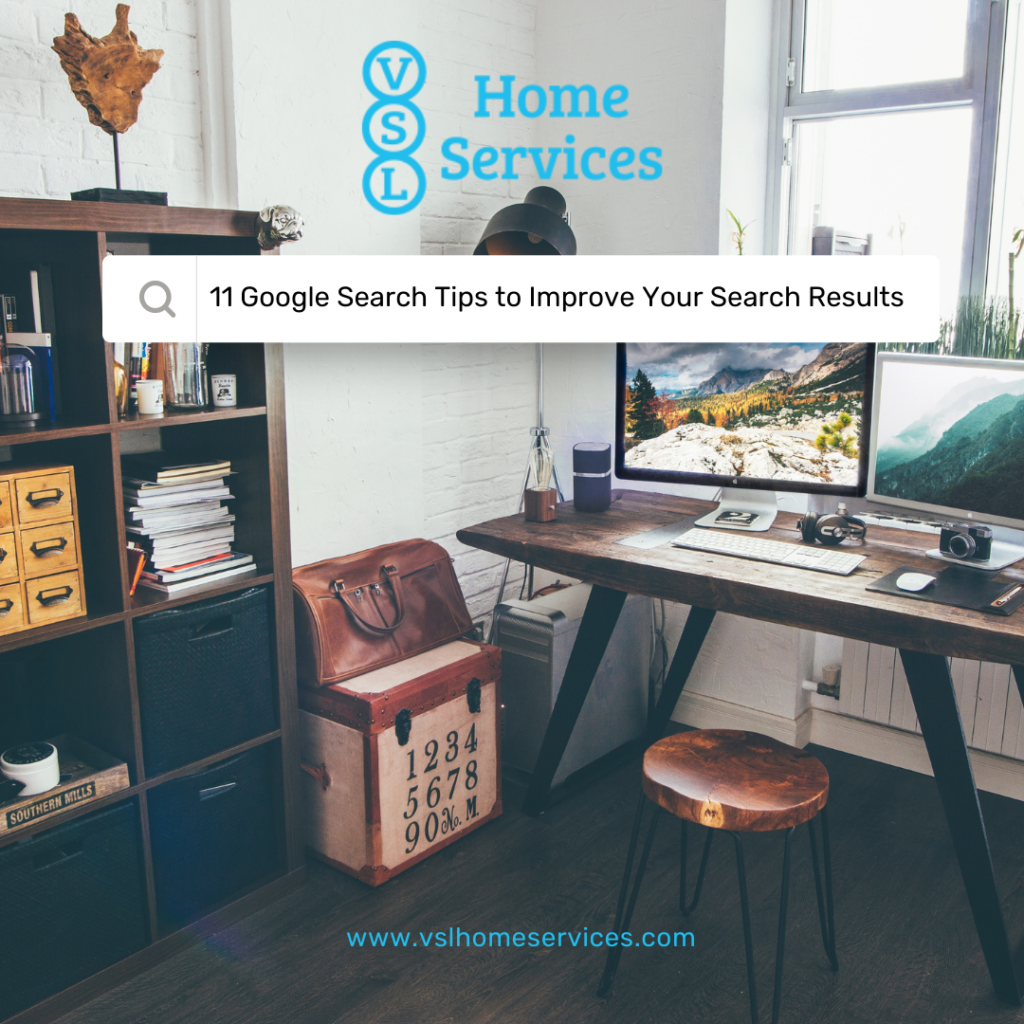
You want to find something out, so you open up your web browser, head to Google, and search; it is simple, right? You type in the topic your want to find out more about or ask the question that is on your mind. While we don’t have the exact number of searches Google handles daily, it is estimated that Google handles over 3.5 billion searches every day (Oberlo).
We know that this sounds simple, but chances are you’re conducting a basic search and getting back results that may not fully meet your inquiry. You may not be aware of these Google search tips that will change your search game for the better!
Let’s up your search game!
Explicit phrase
When you are searching for something particular, let’s say IT Services, you may get back better results when you search for an explicit phrase. Simply enclose the phrase in quotation marks, and Google will bring back results that have that complete phase in them (i.e. “IT Services”).
Word in text
This is used when you are looking for web pages that contain particular words but they do not need to be used in sequence. Say you’re looking for a vacation house on the Gulf of Mexico with a pool. To search, you will type in allintext: followed by words or phrases (i.e. allintext: vacation house gulf of Mexico pool).
Words in text, and title, URL, and more.
If you’re searching for a website that may have a word in the text of the page, another in the title, or elsewhere, you will want to search by putting the first word(s) followed by intext: followed by the other words. (I.e. Stamkos intext: Tampa Bay Lightning).
Words in title
When you are searching for a website in which all the words will be in the title of the website, use allintitle: followed by the words you’re searching (I.e. book club)
Words in the title, and text, URL, and more.
The flip side from the tip above, this is when words may be in the title followed by words that could be found elsewhere. Type in the first word(s) followed by intitle: followed by the other words (I.e. Tampa Bay Lightning intitle: Hall of Fame).
Words in the URL
When you’re looking for a website using words that you know will be in the URL, search with allinurl: followed by your search words (i.e. allinurl: VSL Blog).
Exclude words
When you want to search for something but don’t want it to include something else, you can exclude words in your search results. Let’s go back to IT Services. Say you want to search for IT Services, but you don’t want to see results that include cloud services, add a “-“ in front of the word you would like to exclude (i.e. IT Services -cloud).
This OR that
When you’re searching for something that could have multiple results, you can use the OR search function (the OR must be capitalized) (i.e. IT Services OR Cloud).
Related search
When you have found a website you like and would like to find similar results to said website, you can search using related (i.e. related:vslhomeservices.com).
News in a specific area
Say you have a client in another part of the world and you want to see what’s going on there, you can search Google News for news articles coming from where they are, you may search with location (i.e. IT Infrastructure location:hong kong).
Specific document types
When you’re searching a topic but you only want to see results in a particular format, such as PowerPoint or pdf, search using filetype (i.e. “IT Services” filetype:pdf)
In 2021, Google own 92.6% of the Search Engine market share (Oberlo).
We have only scratched the surface for searching on Google! What search tips can you share that may help others get the results they are looking for?
