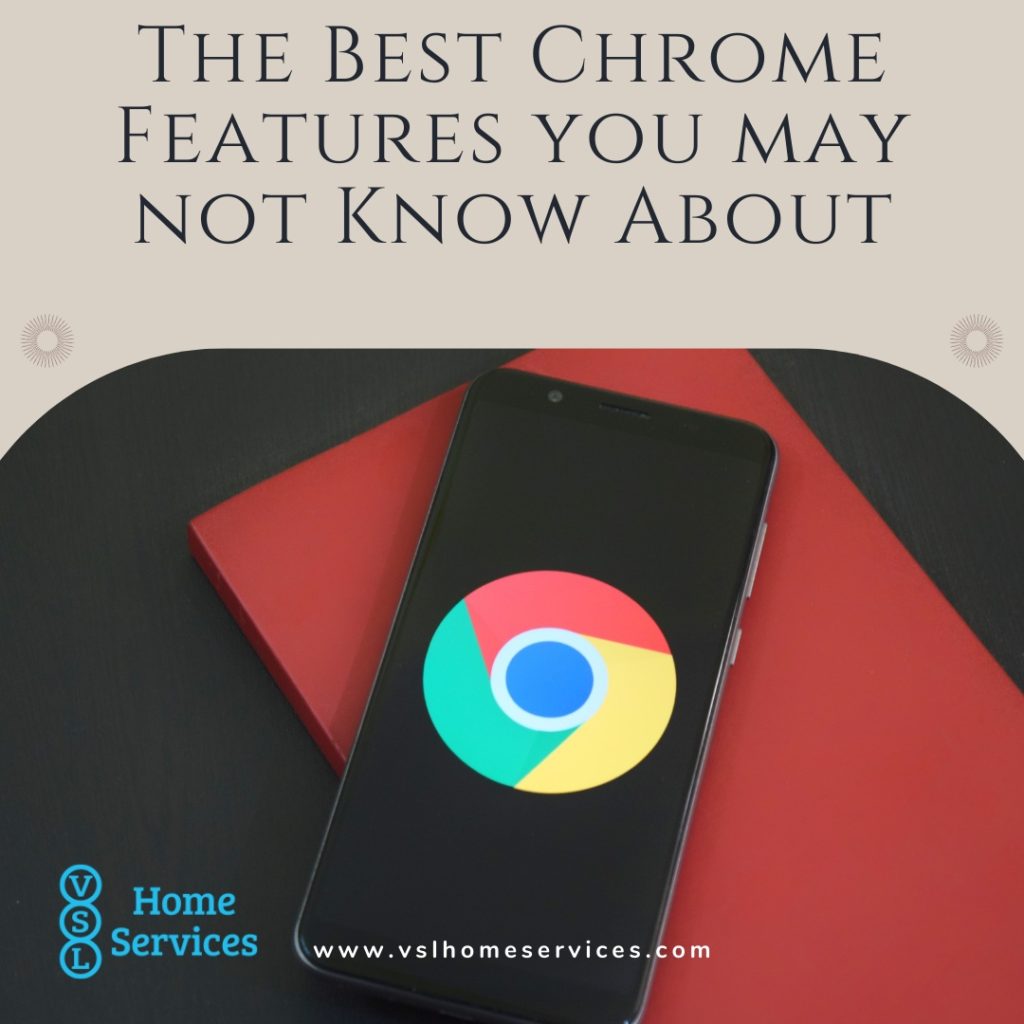
We’re on the web all of the time, either for work or personal reasons. You may use Microsoft Edge, Mozilla Firefox, or many others. Today, we’re going to take a deeper look at the Google Chrome browser. More specifically, at a few of the useful features within Chrome that you may not be aware of. Fun fact, Google Chrome accounts for nearly 65% of the browser market share (Statcounter).
Incognito Mode
Regardless of what you’re browsing, you may not want others to see your browsing history. You may not even want to see your browsing history, which can be distracting. Incognito mode is a handy little Chrome feature that lets you privately browse the web.
To access incognito mode, click the three dots in the top right corner of the screen. Under the menu, you will see “New Incognito Mode;” simply select it to enable incognito mode.
Delete your Chrome history
We put this here as it goes hand-in-hand with Incognito Mode. If you would like to clear your browser history, navigate back to the three dots in the top right corner of your screen, select “More tools” and then select “Clear browsing data.” You will get a pop-up window that lets you choose to delete everything or make a selection of data to delete.
Cast your screen
Most, if not all of us, are streaming these days. Common practice is to use your Chromecast to cast what you are streaming from Netflix or Prime from your phone to your TV. You can also cast what you are seeing on your PC to your TV thanks to Chome’s cast feature.
There are a few ways you can cast what it is you are viewing. The quickest method is to right-click anywhere in your Chrome browser and select cast. Another way is to venture back to those three dots in the top right corner of your browser and select the Chromecast-enabled device you would like to cast to.
Guest Mode
With so many logins and passwords, it is beneficial that Chrome makes it easy for users, allowing them to sync their passwords, settings, and more across several devices. The issue is when others want to use one of your devices and you don’t want them to see all of your data. The solution is to set up guest mode.
To set up guest mode, select your icon from the top right corner of your browser and then select “Guest” from the drop-down menu. Once you activate the guest mode, a new window will open, letting you know you are in guest mode. After the other individual is done, close the windows and Chrome will also delete all of the guest cookies, history, and more.
YouTube Controls
Who isn’t looking at YouTube these days? YouTube is the second leading search engine (Global Reach). Whether you’re playing music while creating, learning how to do something, staying current on news, or more, YouTube has the information you need. Chrome makes it a bit more simple by having controls built it.
It works like this: when you have a video playing on YouTube, a music note will be in the top right corner of the browser. When you select the music note, it will show what is currently playing in a pop-up window while allowing you to manage the playback.
Open tabs you closed on accident
We’ve all been there! You’re working on something and have several tabs open when you accidentally close a tab you needed. Rather than try to find the same page you were viewing on the tab, Chrome helps by letting you reopen the closed tab. All you need to do is right-click on the menu bar, and it will give you an option to reopen the closed tab.
What other Chrome features are you using that others may find useful?
